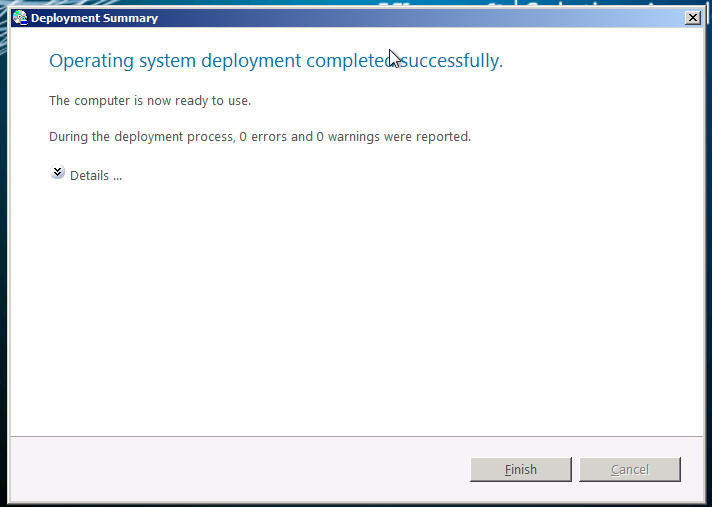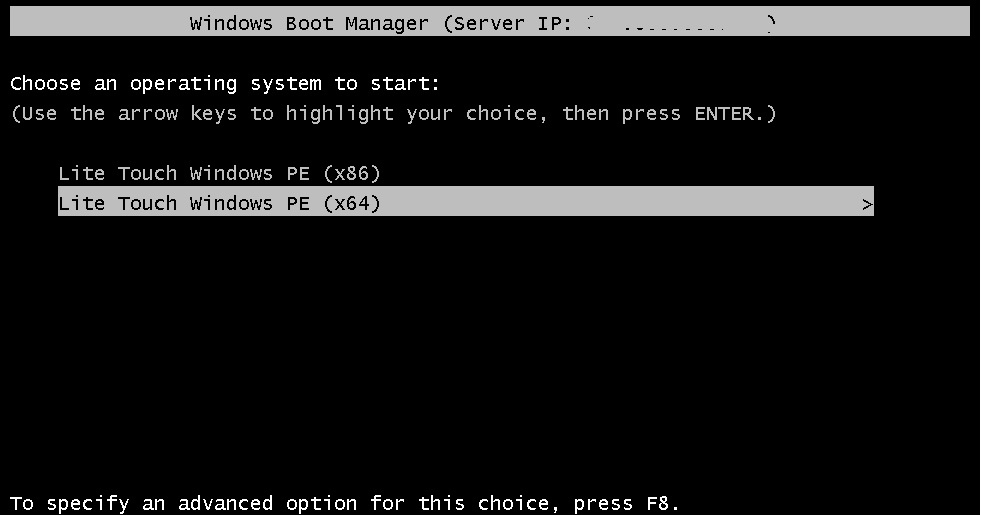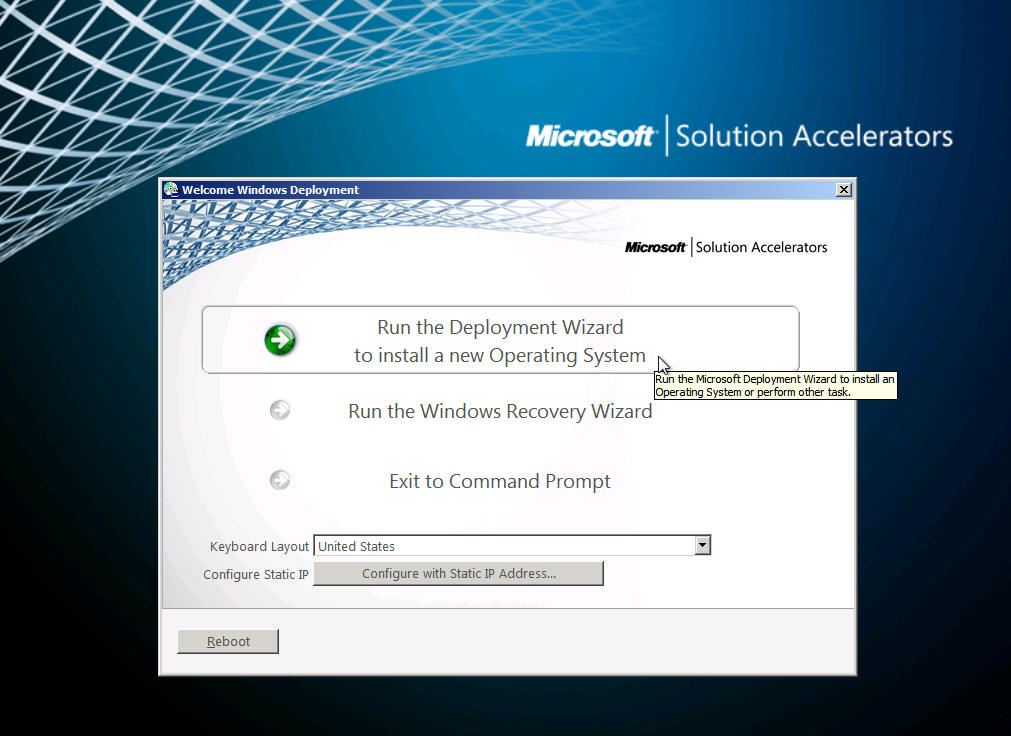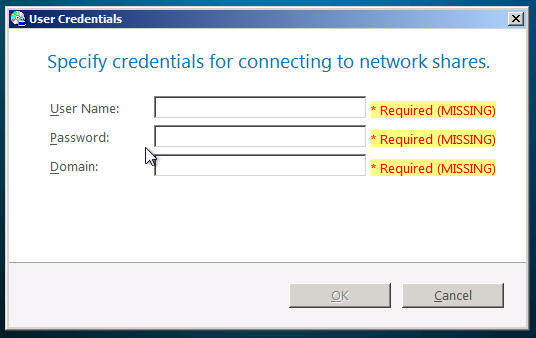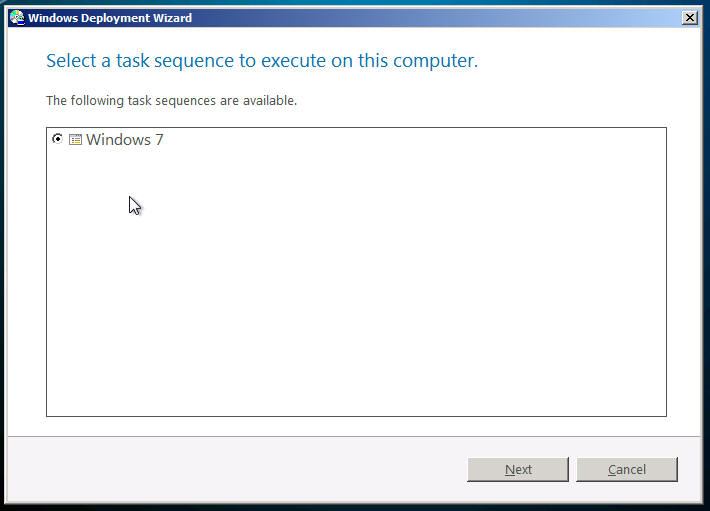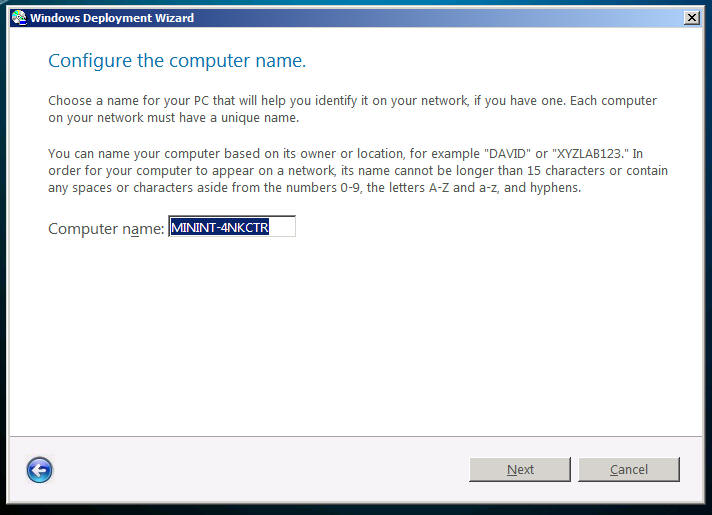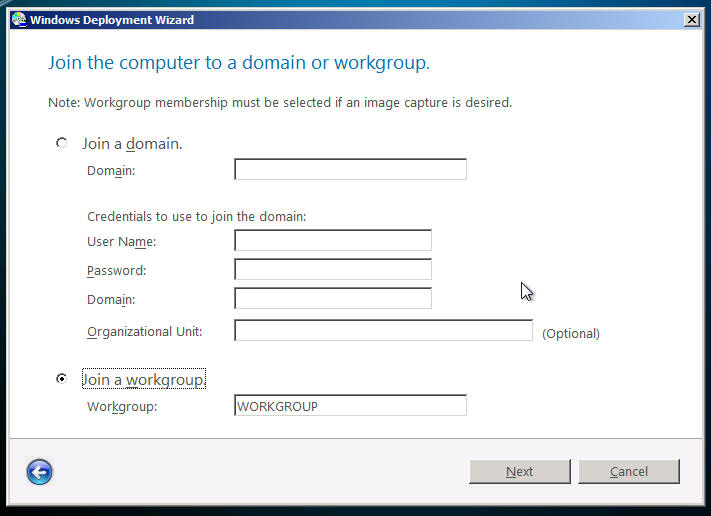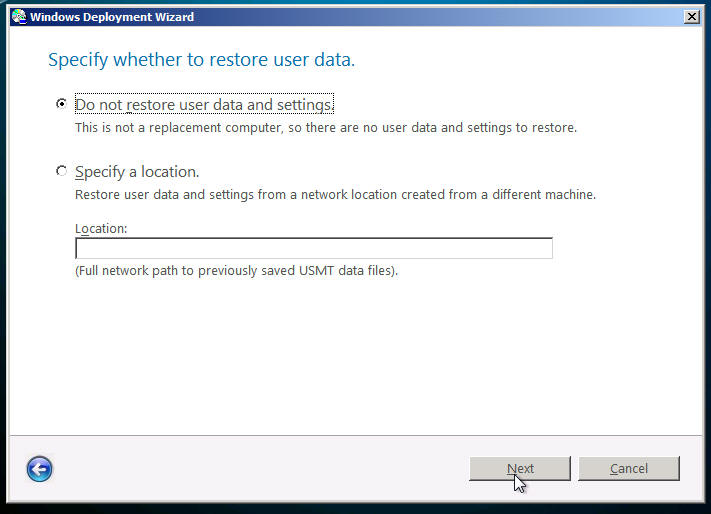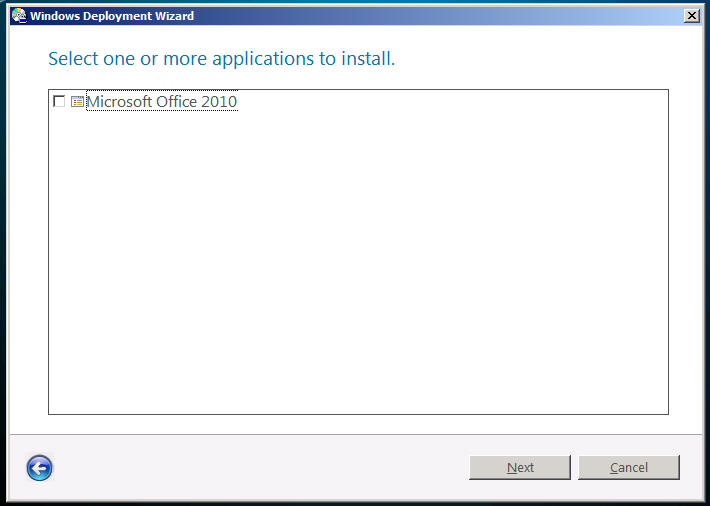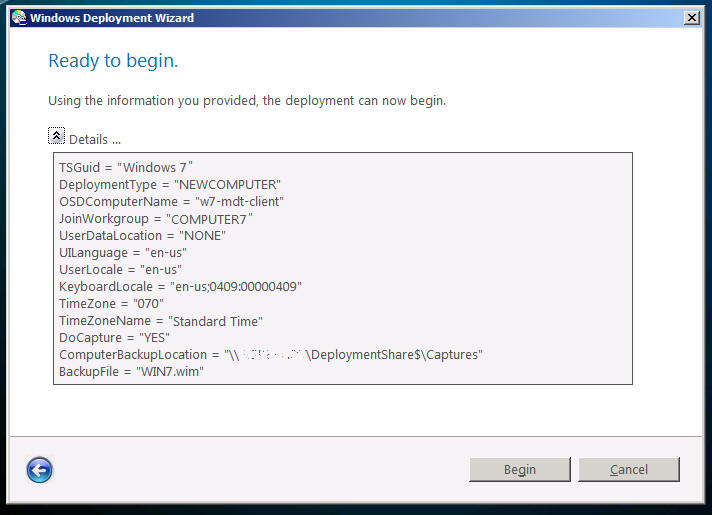Sommaire :
|
|
After having done all the previous steps :
It's now time to try and validate your work : Run the computer you want to deploy and then select to boot from the network card (F12) :
Select the same architecture of the OS you want to deploy :
Don't forget to select your keyboard layout and select to Run the Deployment Wizzard . Type your credentials to access the MDT server :
Then select the task Sequence you want to use :
You can now define the name of your computer (there is already a default name). Note that if you plan to capture your image there is no reason to change the computer name :
If you plan to capture your image, select a workgroup, otherwise you can add your PC in the domain :
Don't choose to restore data :
Select applications to be deployed :
Then validate your options by pressing Begin.
|
|
The sequence will now run :
Installing the OS :
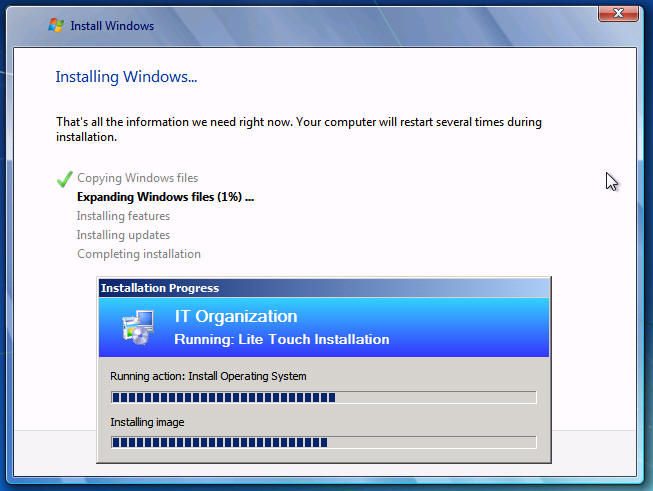
Then after a restart the applications are setup :
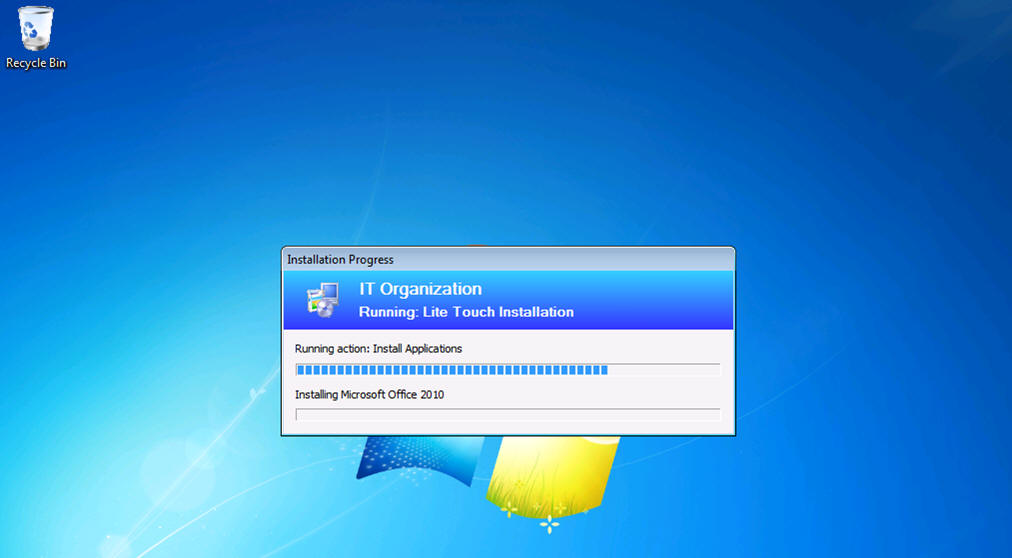
And then the process end :